Getting started with your Nexus 4 – Part 4 – NFC (Near Field Communication)
So you’ve probably heard of NFC. Your credit card probably also has NFC in it.
There’s a ton of useful things you can do with NFC that make it worth keeping it enabled and it drains almost no battery. Its also secure, in that, if your screen is off or you’re sitting on the Lock screen, you can’t send or receive things via NFC.
Protip: You don’t need a separate reader / writer to write tags, your phone already does both!
1) Tags
The first thing we’ll look at is tags, and what you can use them for.
NFC Tags aren’t readily available in NZ yet but I got some from Tagstand.com, some big, some small.
Start by grabbing this app, NFC Task Launcher: https://play.google.com/store/apps/details?id=com.jwsoft.nfcactionlauncher
NFC Task Launcher allows you to write “Actions” to tags, so you could have one on your bedside table that:
- Mutes the volume
- Dims the screen
- Disables the vibtrations
- Forces WiFi on
All you have to do is tap your phone on the tag at night as you set it down and it does all the above! What’s cool is you can tap it again in the morning and have it:
- Turn volume back to max
- Enable vibration
- Max the screen brightness
- Fire up Google+ or Facebook for your morning reading catchup
How nifty is that?!
It can also be cool for your friends, if they come over they can just tap an NFC tag you’ve setup and it’ll populate your WiFi Network / Security details so you don’t have to read out your WiFi security key.
Another Protip: Don’t worry about writing something to a tag and making a mistake, you can go back to it and rewrite it later.
2) Android Beam
You’ll possibly use this more than NFC Task Launcher (At least, until you get a few tags).
Android Beam allows you to easily been things between Android Devices.
Let’s say I’m playing Minecraft and a friend sees and wants to play. As I’m in the game, I simply hold up the back of my phone to the back of my friends phone, then tap the screen to send it. The only requirements are that my phone has the application open and running, and my friends phone has to be turned on with the screen unlocked in order to receive it (NFC doesn’t work from the Lockscreen).
As I hold the back of my phone to my friends phone, the game on my screen will “zoom out” and say “tap to send”.
Simply tap the center of the screen to have it automatically beam the app details across.
It’ll then fire up the Play Store on my friends phone and go straight to the app in the Play Store!
Now, try going into your Gallery, select a photo or video, then try beaming it again. It’ll automatically turn on Bluetooth, pair the devices securely, send the file, then turn it off again afterwards! It’ll be the easiest way to send a file that you’ve ever tried!
3) Wallet
We’ll break this into two extra parts, security and payments
3a) Security
There are two apps you can try out yourself.
Squareless: https://play.google.com/store/
Electronic Pickpocket: https://play.google.com/store/
So grab both of these, then take your NFC enabled credit card such as my Visa Debit with Paywave (No, you can’t test this with mine) and scan it using one of these apps.
In a nutshell you can use your phone to read the details of your card (Though not the CCV number on the back). I’ll explain why its not really a big security issue later on though.
3b) Payment
Using your NFC enabled phone, you can also pay using pre-saved card details.
There’s unfortunately not a lot here in NZ so you may have a tough time finding somewhere that you can use and try this out. However I’ll briefly go over this anyway and hopefully you’ll get excited about it!
Using details you’ve already saved into your Google Wallet, imagine going to McDonalds and paying just by tapping your phone. Imagine a tradesman comes and works on your house, maybe an electrician or plumber, and you pay them using Wallet by tapping your phones together. How cool is that!
You can see more here if you click on “Watch Google Wallet in action”: http://www.google.com/wallet/how-it-works/in-store.html
Now I’ll quickly summarize the security of this because talking with people, I know some have panicked over the technology.
3c) Wallet summary
Basically you can’t ever have the CCV code scanned, it’s only written on the back of the card, so there’s one security measure. Also, in the USA, a common method of paying for dinner is simply handing over your credit card to the waiter who disappears out the back for 10 minutes with it. They could also easily be writing down your details… Same goes for paying over the phone, all much more likely to run into interception.
What I’m saying is that there are many worse common practices, so much so that it’s honestly not worth sweating about this.
Finally, keep in mind that NFC is “Near Field” Communication, so you’ve gotta be really close. Phones operate at about 1cm distance. If you’re really worried about your NFC Credit Card, cover the NFC end in tin foil. No lies, that stops NFC working.
Hopefully you’ve found this informative and enlightening, as well as really useful with Android Beam and writing to tags.
NFC is not the kind of thing you’ll likely use on a daily basis initially, however when the occasion arises to use it out of the blue, you’ll be glad you left it enabled!
So order yourself a few tags and get started. Give them a whirl and see how you go!
 Chilling_Silence's blog
Chilling_Silence's blog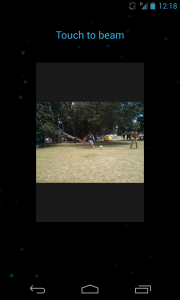
Leave a Reply