Gargoyle on the TP-Link WR1043ND
Updated 29/6/2013:
Gargoyle is some of the best custom firmware you can get for a lot of routers. In fact, it’s better than a lot of standard firmware by a long shot. Gargoyles benefits are summed up well on the ‘shop” page of the gargoyle-router.com website:
Gargoyle is the only solution on the market that lets you monitor and set monthly bandwidth caps for every connected computer.
Effortlessly identify the users abusing their network privileges and lock them down.
Best part is they’re right! It’s incredibly easy, and I’m going to show you how to do it here. It’ll only take a couple of minutes, and there’s nice images to guide you the whole way.
Starting off with ordering, just be careful when you order the router.
I have previously ordered the cheaper TP-Link WR741ND in the past and hit the snag of it being a “too recent” model and it’s not supported because of the SoC (System on Chip) used in it. Basically TP-Link completely changed the guts of that model and so the newer revisions basically don’t work with OpenWRT (Which Gargoyle is based upon).
So stick with the TP-Link TL-WR1043ND and you should be fine!
I picked mine up from PBTech for $85, it’s well worth the investment! http://pbtech.co.nz/index.php?z=p&p=NETTPL1043
Once you have it home and unpacked, you’re going to want to pre-download the firmware:
You want to go to http://www.gargoyle-router.com and click on Downloads. Change the Architecture to Atheros AR71XX and choose the one for the TL (For TP-Link) WR1043ND
Now, there are two options: one is “factory” and the other is “sysupgrade”. You want the factory one, so that it factory-resets the data (It won’t upgrade from the TP-Link standard firmware anyway).
This version shown in the screenshot is Gargoyle 1.5.5, but there are newer versions coming out all the time. As a rule of thumb, always start with the latest Experimental Version and work backwards if you run into issues.
NOTE: Don’t get anything older than 1.5.6 if your TL-WR1043ND is version 1.10, it WILL brick the router: http://wiki.openwrt.org/toh/tp-link/tl-wr1043nd#warnings.gotchas
And by “brick the router” I mean you’re going to have to return the unit because it’s completely dead, so ALWAYS start with the latest Experimental version of Gargoyle experimental DO NOT use the older 1.4.X branch, ever… Just don’t.
Now, get the firmware saved to your PC, then it’s time to get your PC plugged in to the back of it. Ignore the sticker on the back of it telling you to run the CD first, you specifically don’t wan’t to run the CD for Gargoyle. peel it off and plug in to one of the LAN Ports.
You technically can also do the initial part via WiFi because it’s initially an open un-encrypted network. However, once you’ve flashed the firmware you’ll definitely need to be plugged in, as Gargoyle safely keeps WiFi turned off by default:
Once you’re either wirelessly connected or plugged in, you’ll want to tell it that you’ll connect to the network without setting it up. Then, select “Business Network”. It doesn’t matter if you choose “Home Network”, but it just skips asking if you want to use a Homegroup:
Once connected, you’ll want to login to the routers WebUI: http://192.168.0.1
When prompted, enter the username of “admin” and the password of “admin” as well:
Now, on the left-hand side, click on System Tools –> Firmware Upgrade:
Click on “Choose File” and browse to your newly downloaded firmware file, then click Upgrade:
It’s going to ask you to confirm if you want to wipe the firmware. This is the point of no return. Click on OK to continue:
If you’re in Chrome, you can look down the bottom-left and see the upload progress. It should only take around 30 seconds:
Once it’s uploaded, it’ll start processing the firmware and flashing it to the router:
TIP: If you run into any issues with the Gargoyle firmware filename being too long, it’s not the end of the world, just rename it to “gargoyle.bin” and try again. (Thanks Mac for the heads-up!)
It’ll take around a minute to flash it. Once it’s completed, it’ll then start rebooting:
Now, this is the point that you *must* have your PC plugged in to the back of it in any of the ports.
You should shortly afterwards be presented with another login prompt. If not, click on here: http://192.168.1.1
The default password for the Gargoyle firmware is “password” all in lower case:
It will go through a real quick “First run wizard” asking you to change the password (Go on, you know you want to, keeps it safe), and change the time-zone as applicable:
That’s it, you’re all good to go, firmware is installed!
However, before you go jumping for joy, there are TWO gotchas to watch out for:
Firstly, the LAN IP address of your Gargoyle should not be on the same range as your DSL Router.
For example if your DSL Router has an IP address of 192.168.1.1 or 192.168.1.254 as most do, then you’re going to want to change the LAN IP address of your router to something different.
Do this under Connection on the left-hand side, then change under “Local Network / LAN” the Router IP to something such as: 192.168.122.1
Finally, you probably want to turn on your WiFi by going to “Connection” on the left-hand side and then scroll down to “Wireless” at the bottom. Change the Wireless Mode to “Access Point (AP)”:
You probably want to try and use the WPA2-PSK where possible because it’s the most secure. That said, even WEP is better than nothing.
Finally now, when it comes to getting it connected to your router, for the better part you can leave the WAN connection (Also at the top of the same page where you’re setting your WiFi settings) set to “DHCP”. Then, just plug the WAN port of the Gargoyle router into the “LAN” port of your normal broadband router.
If you’re technically minded there are a few things that you can do, some routers work better than others. For example, if you use this Gargoyle router in combination with the likes of the Linksys AM300, you can run the AM300 in half-bridge mode. You can also use the likes of the Draytek DV120 in PPPoA -> PPPoE Passthrough mode. Not only are those two ADSL Modems some of the most reliable available for <$150, but they’re also ideal because they alleviate the “double NAT” issue.
However, for most home users, that’s a complete non-issue, and so simply plugging the Gargoyle Router into the back of your ADSL Router is going to work just fine, while still giving you a ton of benefits from this router!
If you ever have any connectivity issues, ditch your ISPs router and get a Draytek DV120. They’re cheap as chips and INSANELY reliable. That, or if your WiFi is dropping, check nearby cordless phones, try unplugging them for a bit.
If this has helped, leave me a comment below and say hi.
62 Responses to “Gargoyle on the TP-Link WR1043ND”
« Previous 1 2
 Chilling_Silence's blog
Chilling_Silence's blog

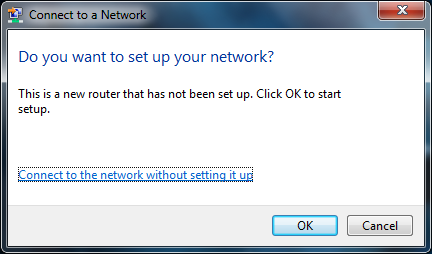
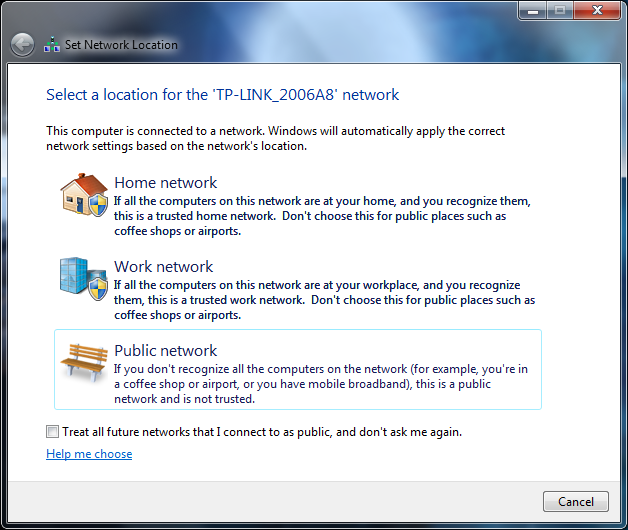
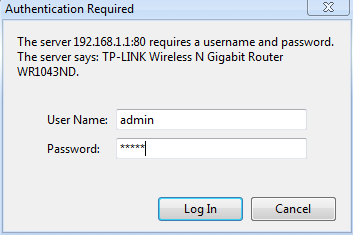
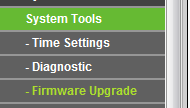
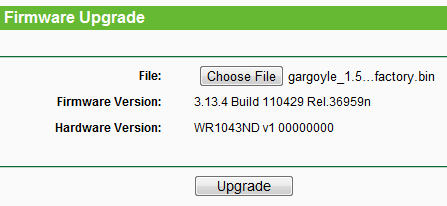

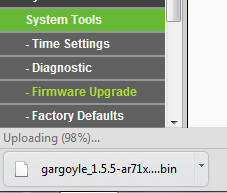
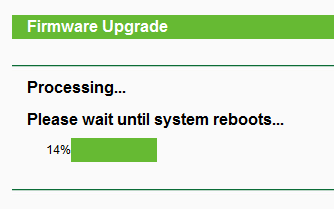
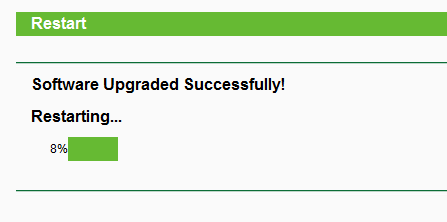

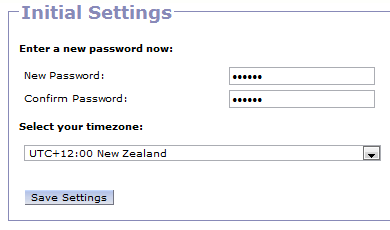
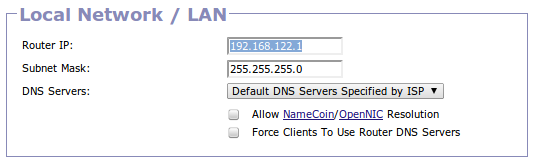
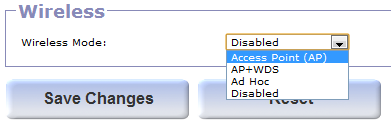
I needed internet so just plug in as it is modem and router. IP of the router changed itself to 192.168.0.1. I tried to no avail and the link you posted is the version I downloaded.
Do I need to open the bin file with a software before? I open router browse select the file and click upgrade keeps saying chose a file to upgrade. Im doing something wrong just dont know what.
file name was too long LOL renamed it gargoyle.bin
Upgraded firmware now it wont connect. The page where you put username and password to access the router settings dont want to open and cant connect to the net
All right no panic got it working. Guess those things dont like to be rushed 🙂 Thx Chilling
Sorry, but I didn’t get past first post.
I now have a WR1043ND in place;
Until I get the Daytek DV120 in place, I am trying to upgrade the latest version of Gargoyle.
I have downloaded gargoyle_1.5.9-ar71xx-generic-tl-wr1043nd-v1-squashfs-factory
Now what?
I do not see:
Once you’re either wirelessly connected or plugged in, you’ll want to tell it that you’ll connect to the network without setting it up. Then, select “Business Network”. It doesn’t matter if you choose “Home Network”, but it just skips asking if you want to use a Homegroup:
I am running Windows 8 Pro 8
I am following your instructions so far and searched or run ‘Connect to a Network’ but don’t know what I am doing after that.
Since I have have connected my new WR1034ND, I am using a NB6Plus4Wn (and the WR1034ND) to write this email.
If I connect to the bin file, VLC wants to open it.
I am sure, I am nearly ready to install Gargoyle, but I really do need some basic help to the next stage.
It must be a newbie error on my part.
Please help and I can go step by step.
PS I am not linked wirelessly.
I Moved on and have Gargoyle installed.
1) I had to use 192.168.0.1 to logon to the WR1043ND.
2) I had to rename the file (gargoyle.bin) but even then it said it was too long when selected from my download folder. I moved it to the desktop, but same thing. Moved it to my D: drive but also shut down the WebUI and restarted. It accepted gargoyle.bin OK.
3) After Restarting it said the page should refresh automatically, but it just timed out. I could no longer use 192.168.0.1 and used 192.168.1.1.
4) I changed the WR1043ND Router IP address to 192.168.122.1 as per your suggestion and log in via that IP address.
5) An ipconfig /all now says:
IPv4 = 192.168.122.171
Default Gateway & DHCP Server & DNS Server = 192.168.122.1
So to log onto the Netcomm I use 192.168.1.1 and 192.168.122.1 for the WR1043ND.
I gave my NAS a new IP Address i.e 192.168.122.10 and I think all seems to be OK.
[…] previously recommended Gargoyle on the TP-Link TL-WR1043ND. The TL-WR941ND is the same, just without gigabit ports (Only 10/100… Which is fine coz […]
I thought I would try out the PPPoE/PPPoA Passthrough on the VIgor120. After ticking the box, the VIgor120 rebooted. Thereafter, I lost all internet connection. I thought that I would then reboot the WR1043ND, but still no internet connection. Went back to the Vigor120 and unticked the Passthrough box. It rebooted and the internet connection is back on-line.
What am I doing wrong?
Vigor is 192.168.1.1
Router is 192.168.122.1
Did you change your WAN on Gargoyle to PPPOE mode?
No, it was set to DHCP (Wired).
Changed it to PPPoE (Wired) and with PPPoE/PPPoA Passthrough on the VIgor120 ticked all is good.
Thank you
Trying to use a TL-WR1043ND as a stand alone unit without the need for another ADSL router.
Using Gargoyle 1.6.1
Connection> Basic:
PPPoE
Put in user
Put in password
Changed ip to 192.168.122.1
Changed Access point
WPA2 PSK + added password
then saved changes
Cannot get an internet connection.
Can anyone out there help me out? Have googled here and there and searched through the gargoyle forums here but have been unable to find a solution.
Hi Jerry,
Full marks for trying but unfortunately the ADSL signal is something that the WAN port of your Gargoyle / TP-Link won’t understand. You have to have something like a DrayTek DV130 in PPPoA -> PPPoE Bridge Mode, it converts the ADSL signal into something that can work with the Gargoyle. Other than that, you’re doing it right 🙂
Cheers
Chill.